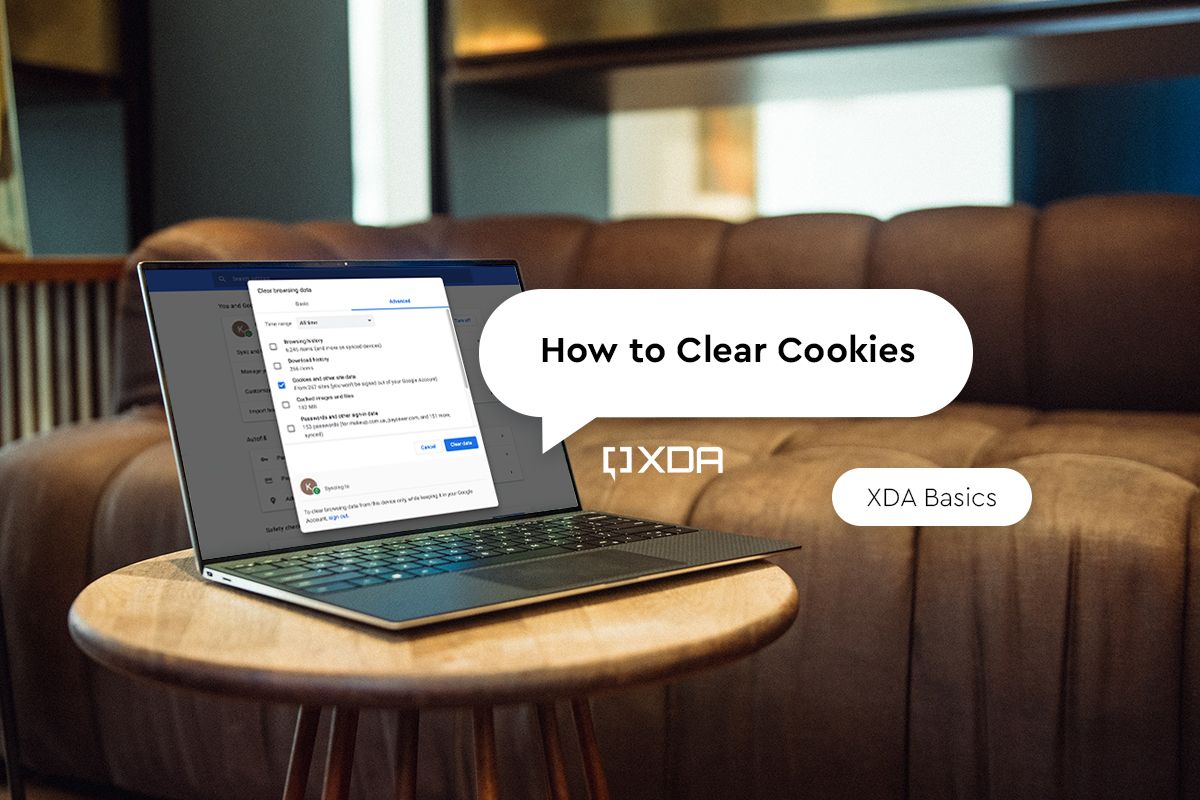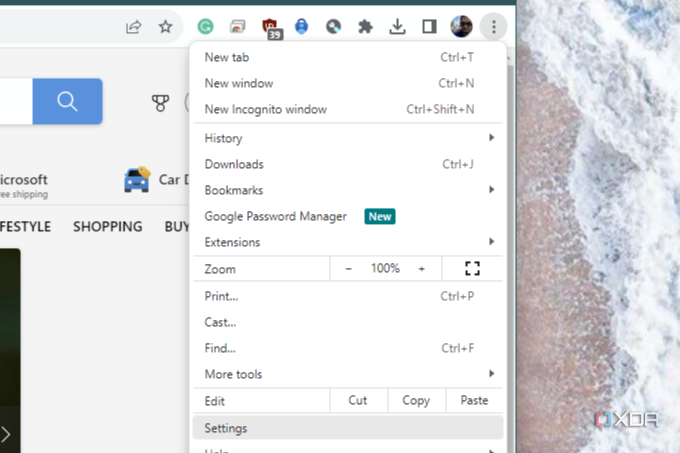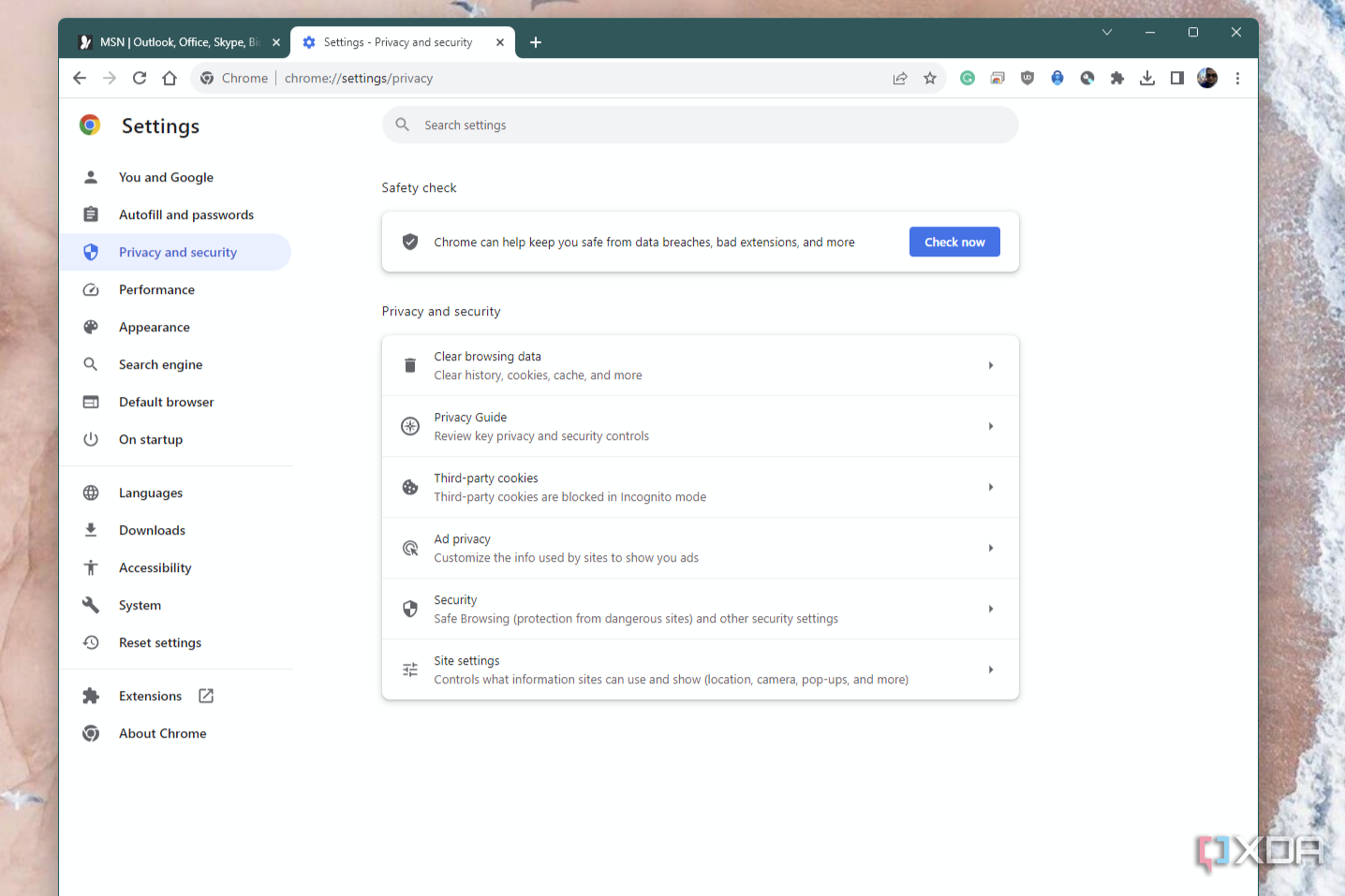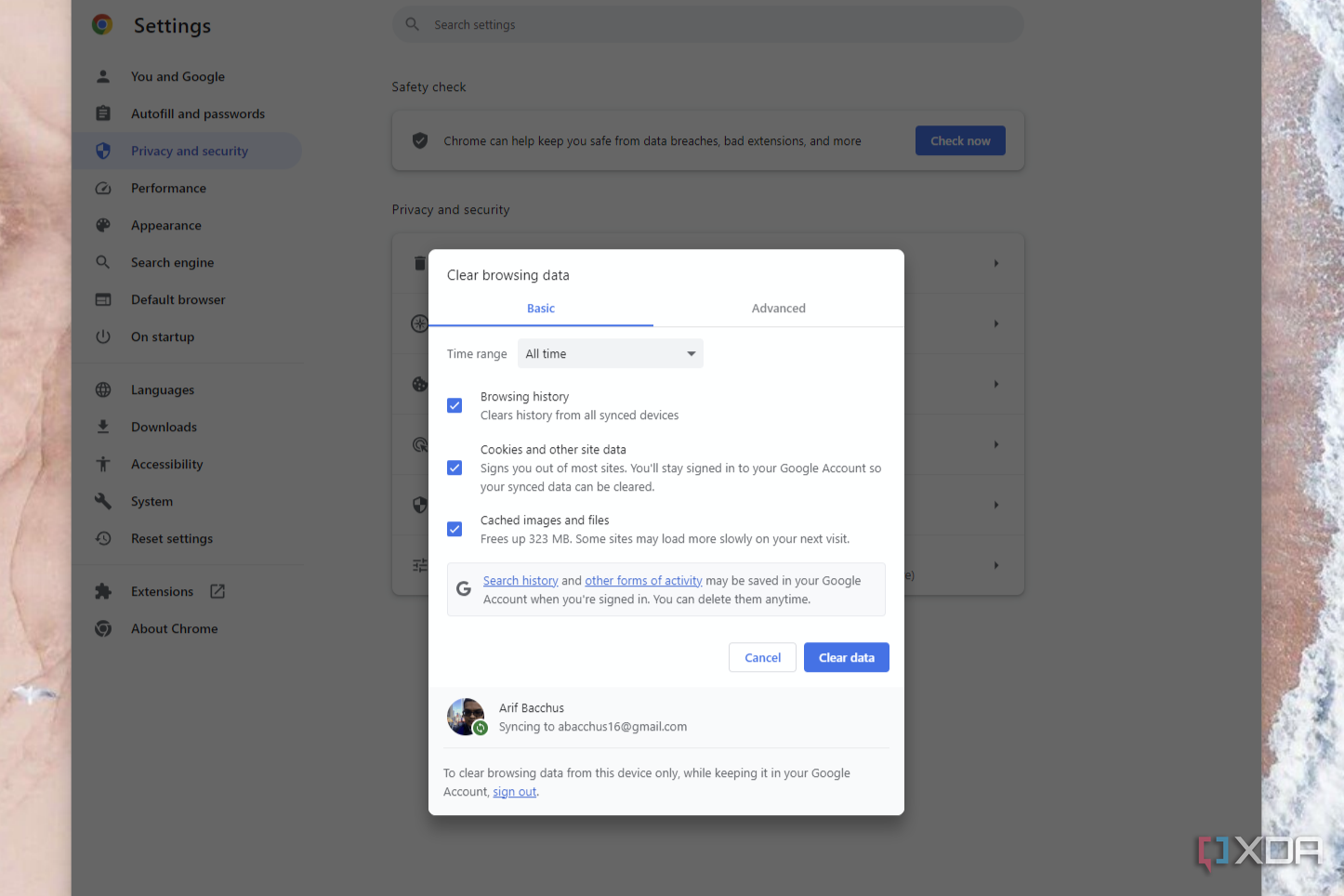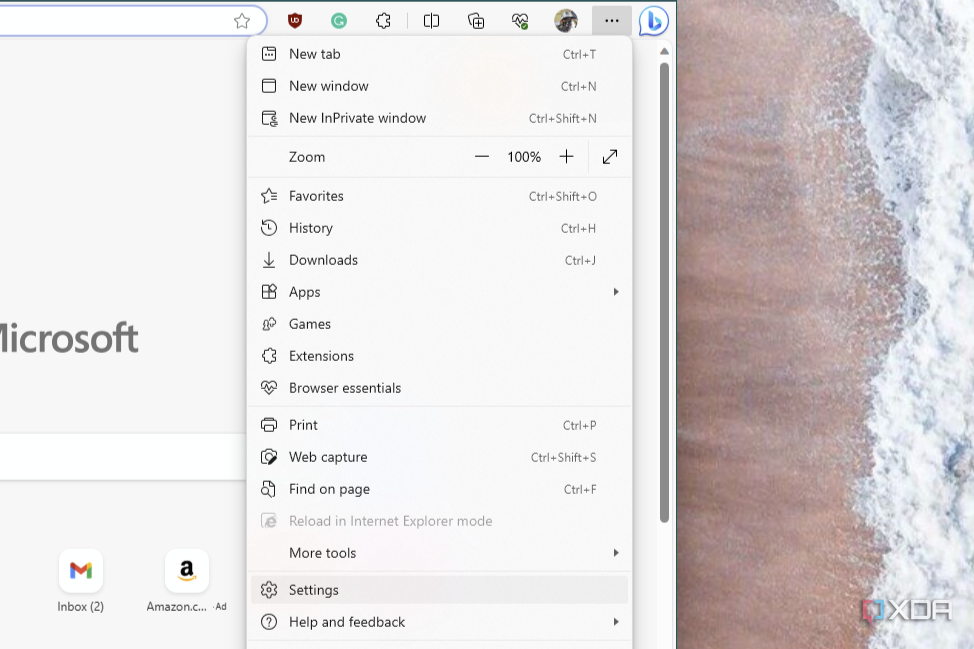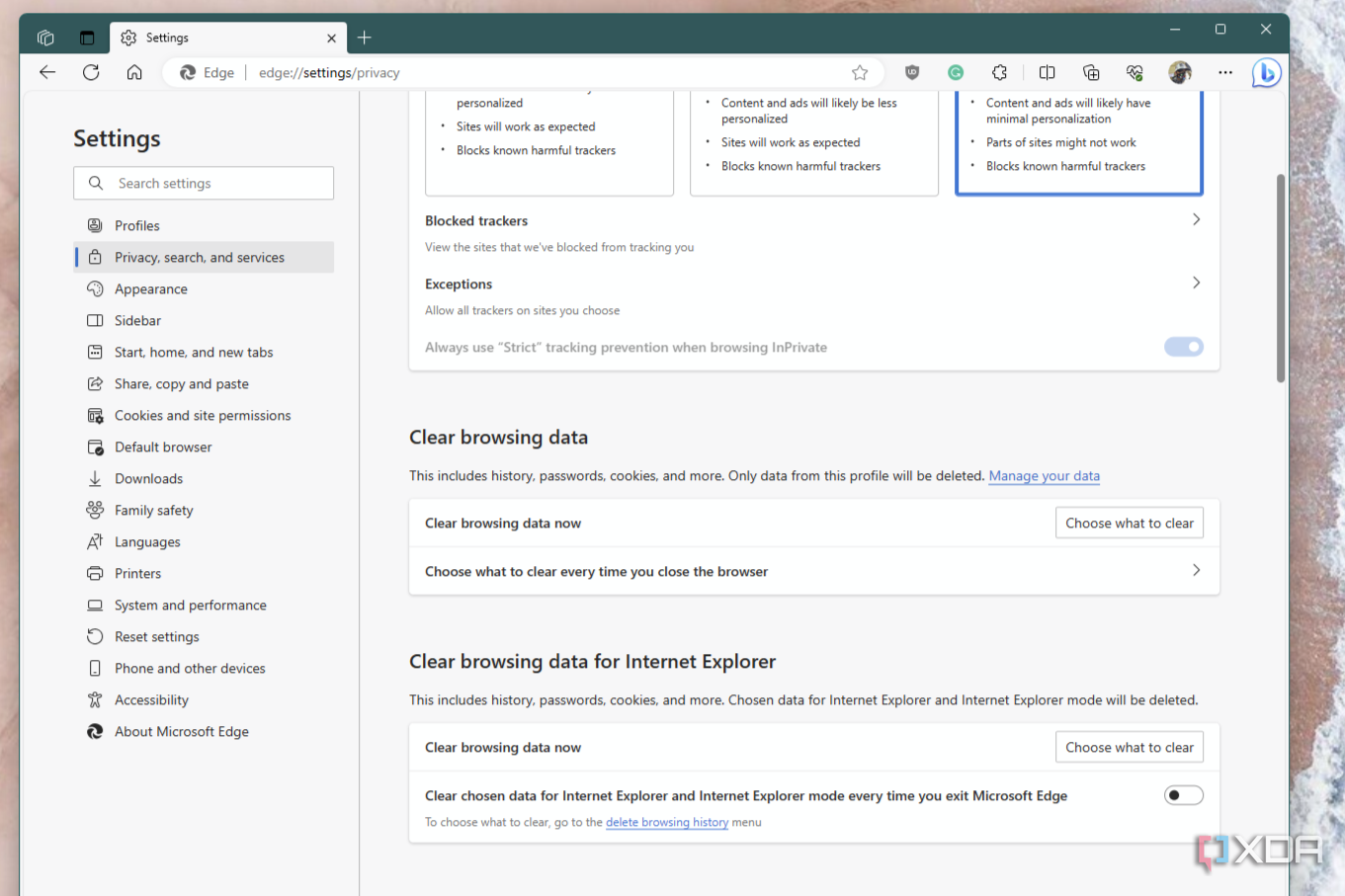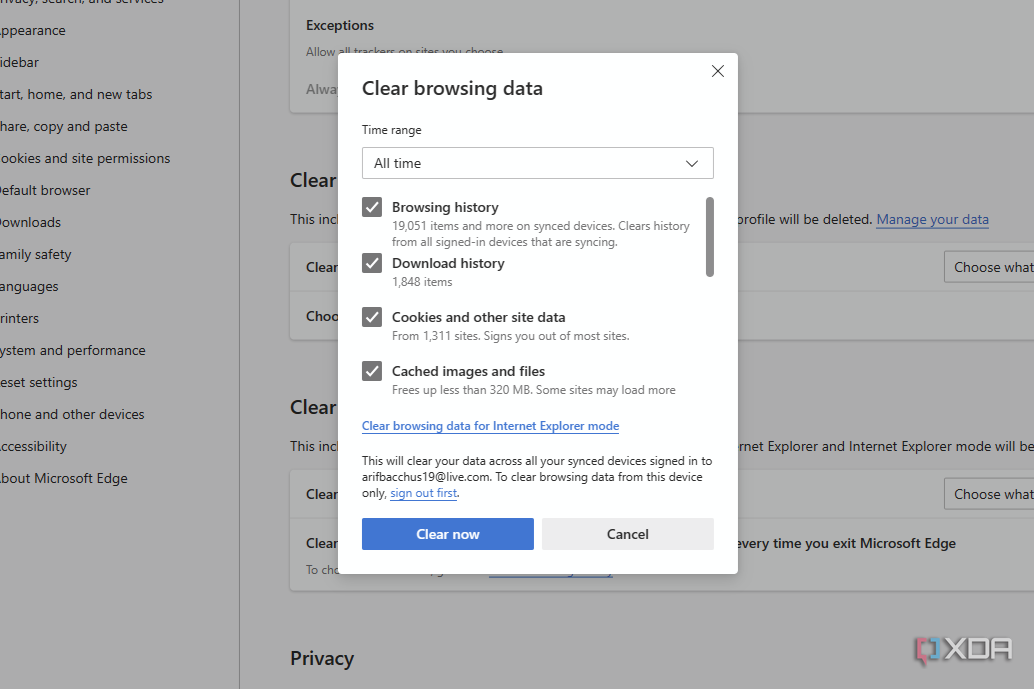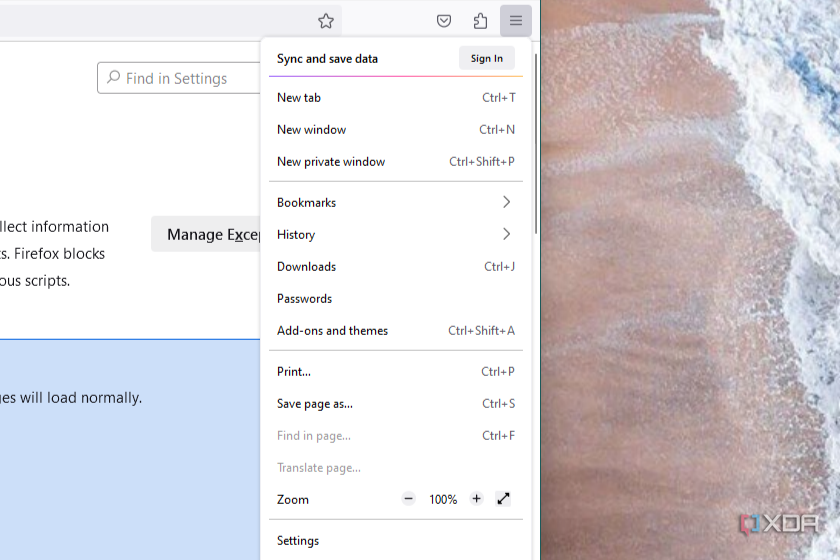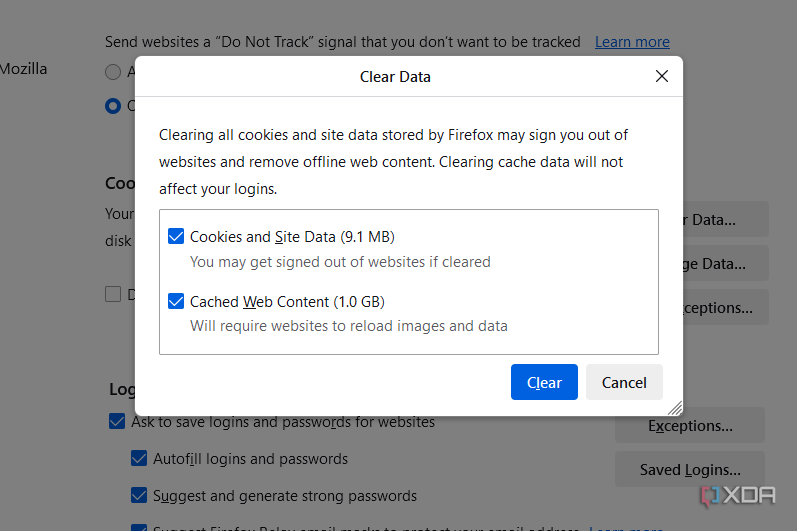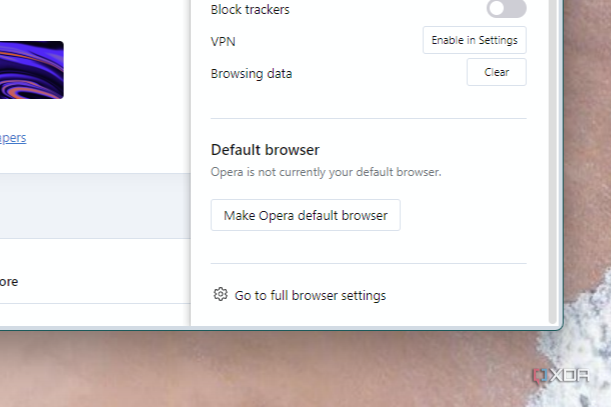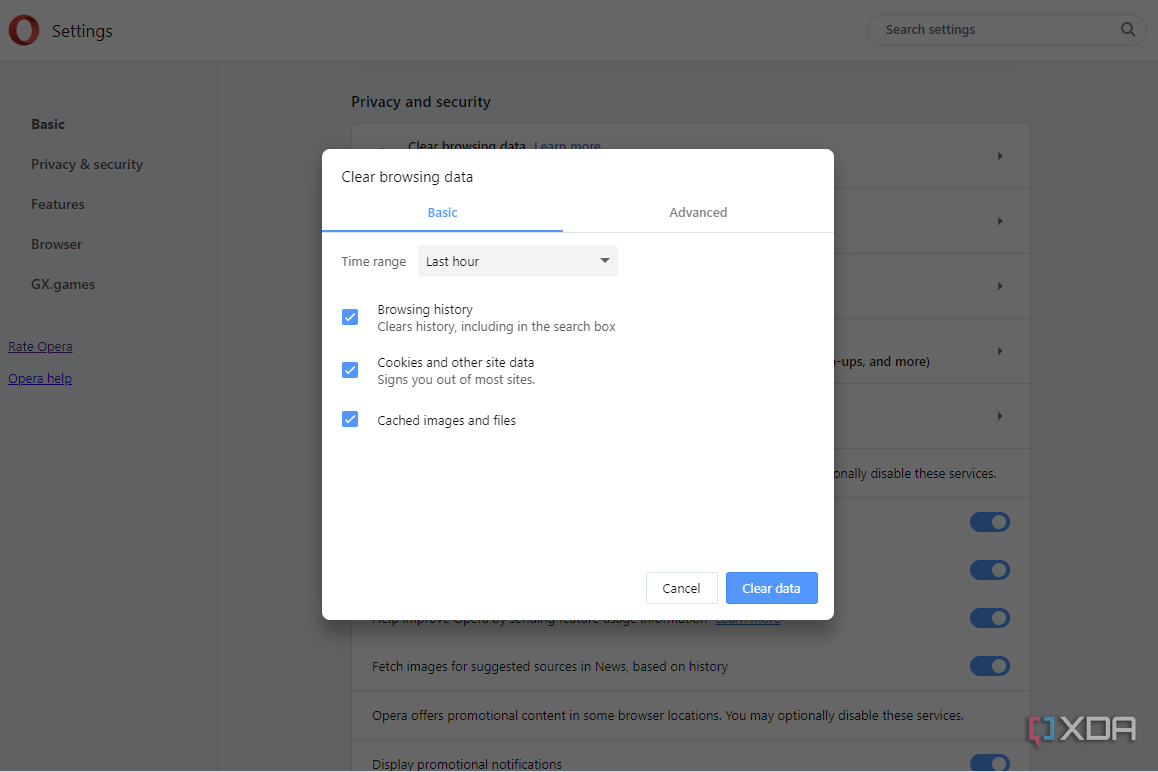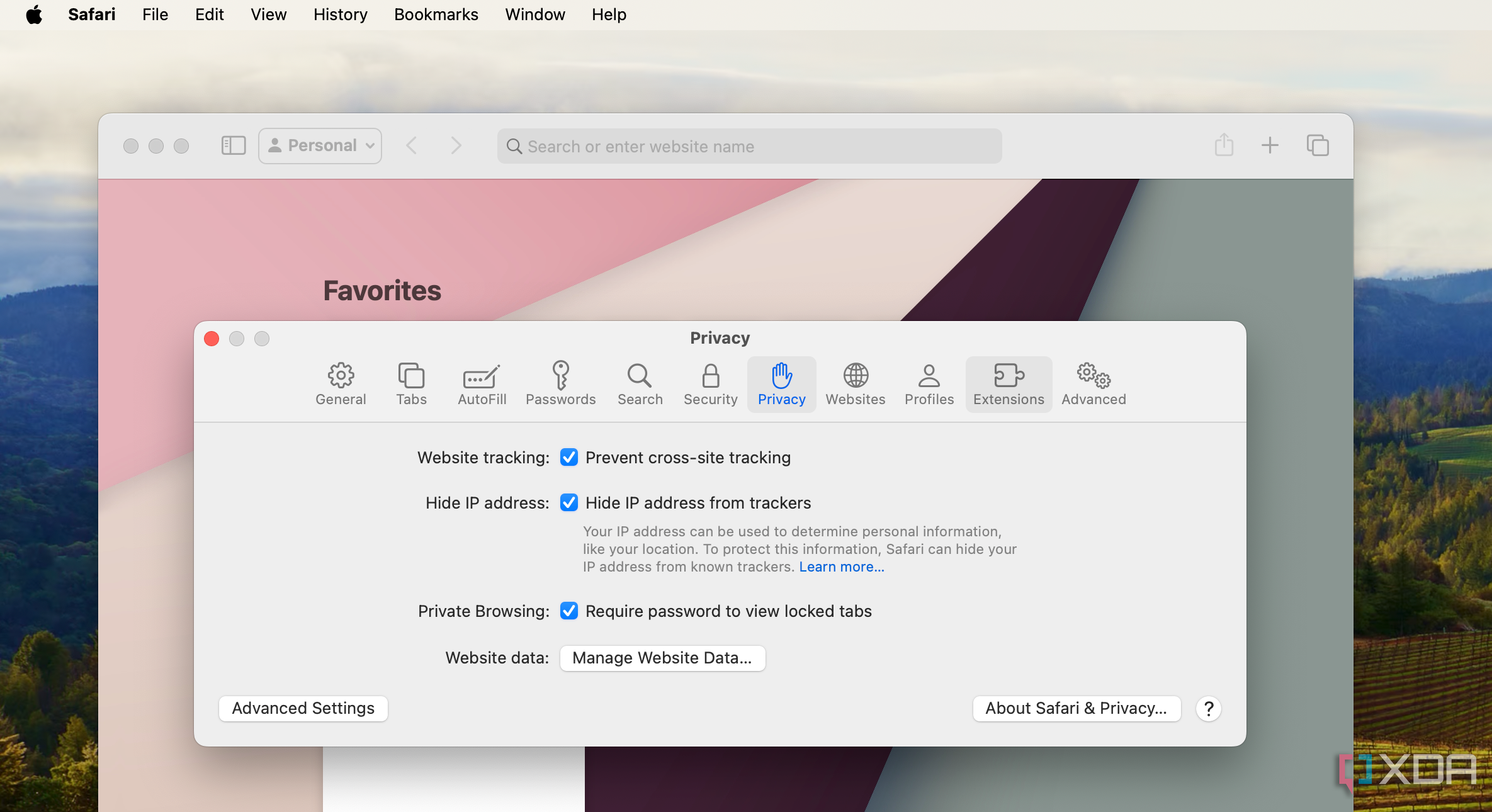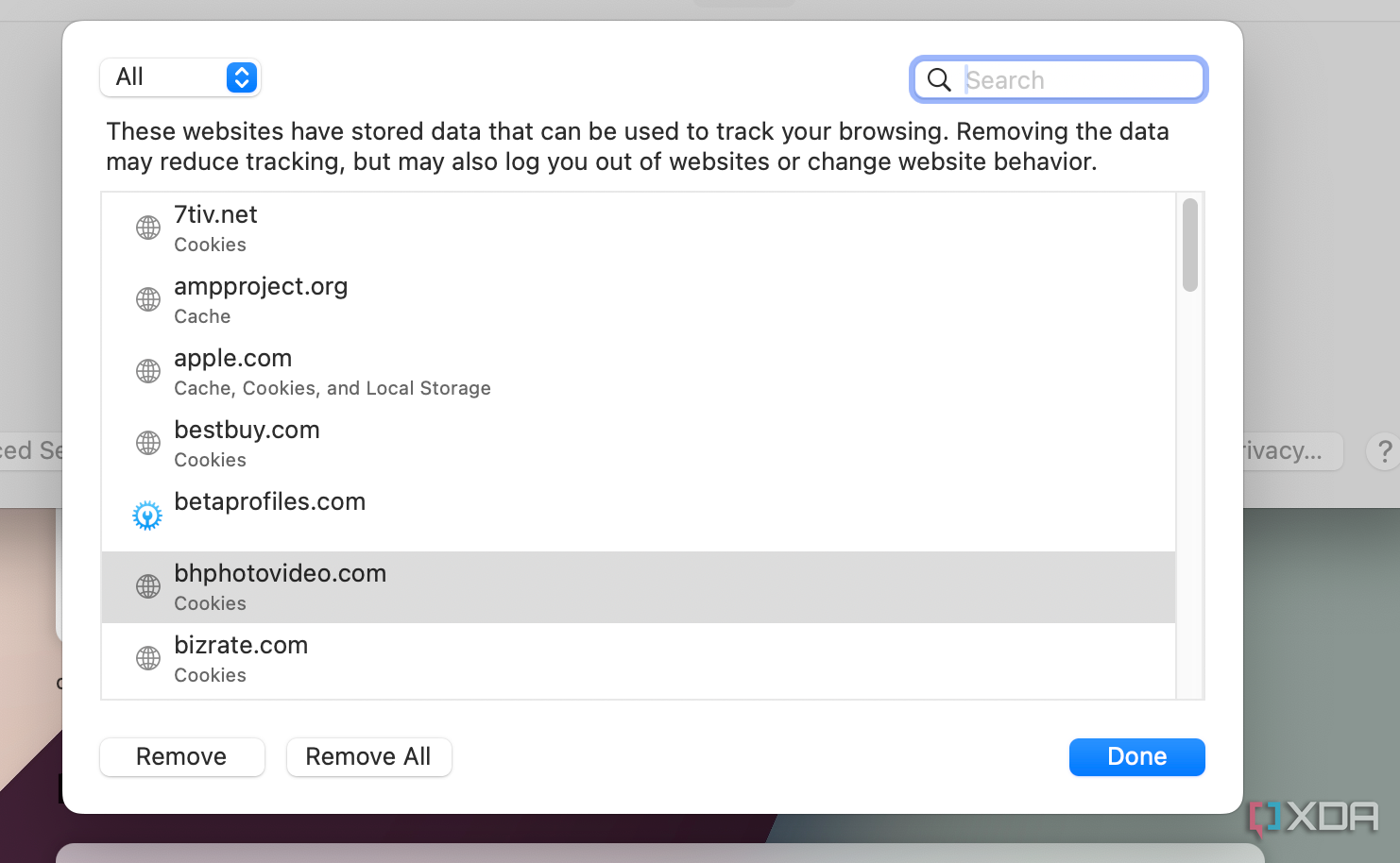Quick Links
The primary function of cookies is to make sure your browsing experience isn’t reset every time you open a website. For example, if you added something to your cart on Amazon and closed the browser, the item will still remain in your cart the next time you open it. Cookies are also responsible for keeping you signed in on all the websites you visit. But cookies can also threaten your privacy since they track your usage continuously. So, it's always good to know how to clear cookies from your web browser from time to time. It can even speed up your browsing experience, eliminate bugs, or free up space on your computer. We’re going to tell you how you can clear cookies from your PCs, laptops, or even your smartphones to ensure a safe and snappy web browsing experience.
Before we begin, note that clearing cookies will sign you out of all websites you’re logged into, so it’s wise to use a good password manager to make the process of signing in easier later on.
How to clear cookies in Google Chrome
Google Chrome is one of the most popular web browsers out there and is used widely across different platforms and devices, including Windows, macOS, Android, iOS, and, of course, ChromeOS on Chromebooks. If you use Google Chrome, you can clear your cookies by doing the following:
- Open Chrome on your computer.
- Select the three dots in the top-right corner of your screen.
-
Select Settings.
-
Scroll down to Privacy and Security and choose Clear browsing data.
-
On the next window, select Cookies and other site data. You can also select to clear your browsing history and cache if you want to.
- After selecting the required option, click on Clear data, and you’re done.
How to clear cookies in Microsoft Edge
Ever since Microsoft introduced Edge as Internet Explorer's replacement, it's been one of the most improved browsers and has caught up with the competition. It's based on the Chromium engine, which means you can use extensions from Google Chrome along with some other common features. If you use Microsoft Edge as your primary web browser, here’s how you can clear cookies:
- Open Edge on your computer.
- Select the three dots in the top-right corner of the browser window.
-
Select Settings from the drop-down menu.
- On the left panel, select Privacy, search, and services.
- Scroll down to Clear browsing data.
-
Click on Choose what to clear.
-
Select Cookies and other site data along with the other options if you want to.
- Click on Clear now, and you’re done.
How to clear cookies in Mozilla Firefox
Firefox is another of those browsers that have been around for a long time, and just like all the others, you can clear your cookies easily. Here's how:
- In Firefox, click on the three horizontal lines in the top-right corner of your screen.
-
Select Settings from the drop-down menu.
- From the menu on the left, select Privacy & Security.
-
Scroll down till you find Cookies and Site Data.
- Click on Clear Data and then again on Clear. Your cookies are now cleared.
How to clear cookies in Opera
The Opera browser has been around for a while and is also quite popular among the others we’ve mentioned above. If you use Opera on a daily basis, here’s how you can clear your cookies:
- Open the Opera browser on your computer.
- Select the Easy Setup icon in the top-right corner.
-
Scroll down till you find Go to full browser settings.
- Click on Privacy & Security.
- Click on Clear browsing data.
- In the window that pops up, select Cookies and other site data.
-
Click on Clear data.
How to clear cookies in Safari
If you use a MacBook, or any macOS-based device for that matter, the chances are you use Safari as your default web browser since it is the most optimized browser for macOS. If that's indeed the case, here’s how you can clear cookies on Safari:
- Open Safari and select Safari on the menu bar.
- Select Settings from the drop-down menu.
- Head over to the Privacy section.
-
Choose Manage Website Data.
-
You can choose to individually delete the entries in the list, or you can just select the Remove All option and then click on Done.
How to clear cookies in Chrome on Android
Google Chrome is the default web browser that comes pre-installed on almost every Android smartphone, so that’s going to be the one we’ll be covering here. If you use a different browser, the steps should be similar. Here’s how you can clear cookies on your Android smartphone:
- Open the Google Chrome app
- Select the three-dot menu in the top-right corner.
- Next, select Settings.
- Select Privacy and security.
- Select Clear browsing data.
-
Select the option for Cookies and site data.
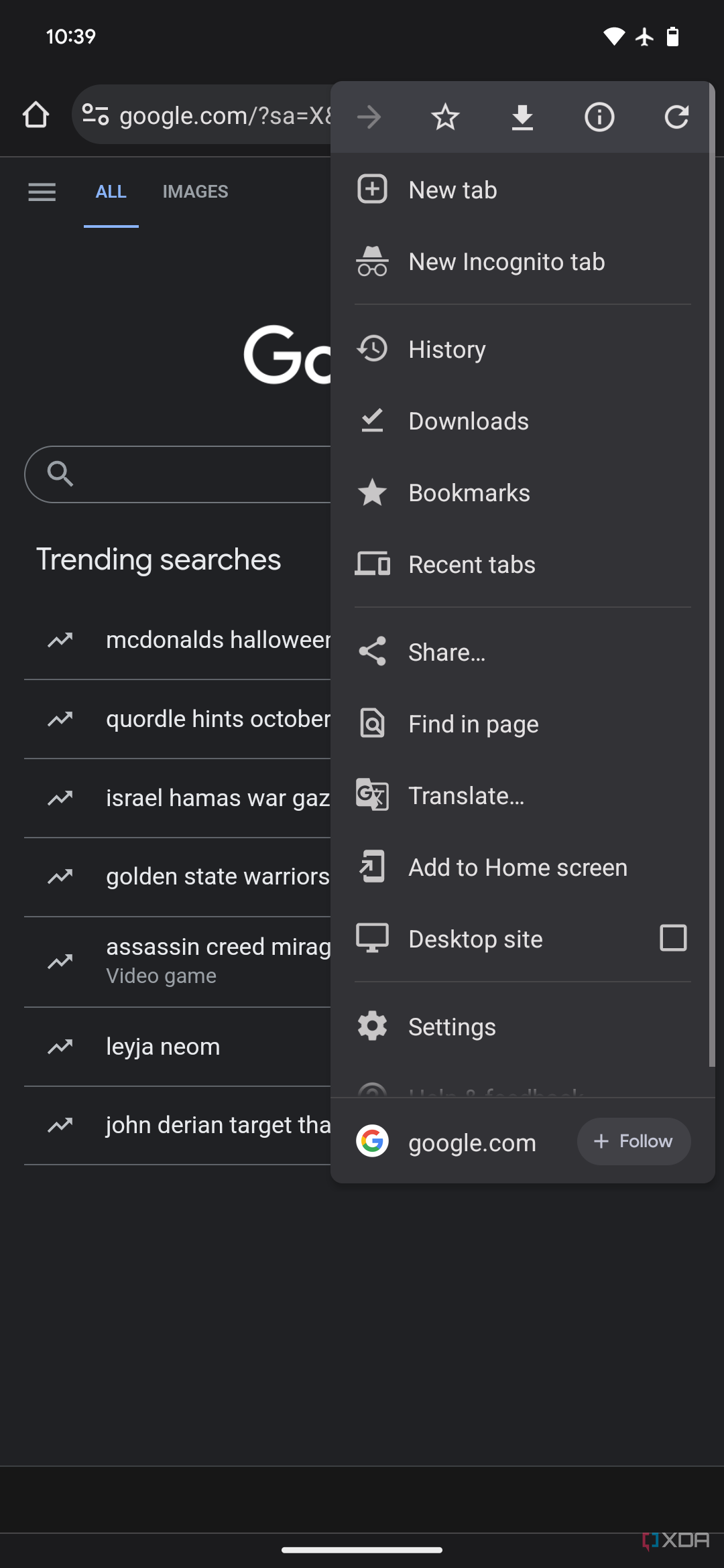
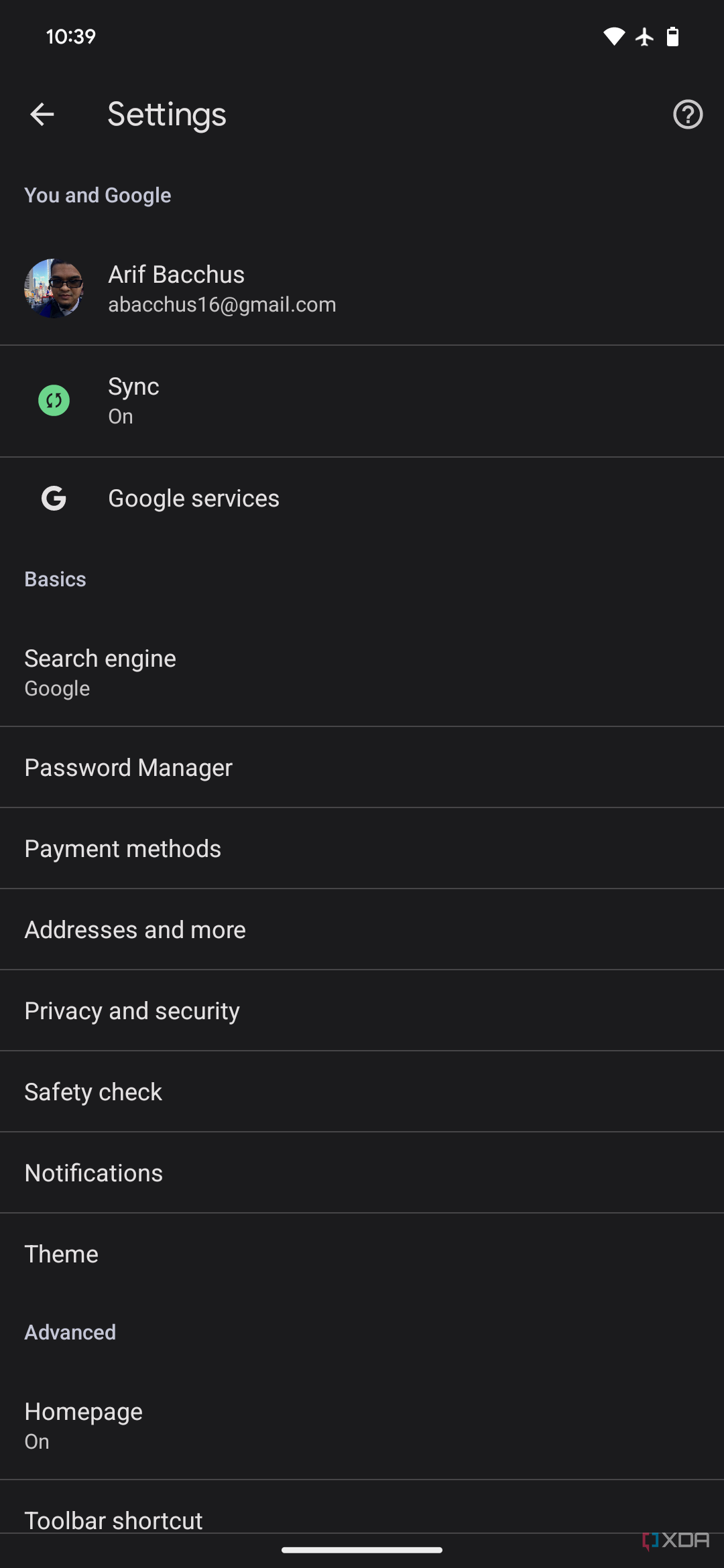
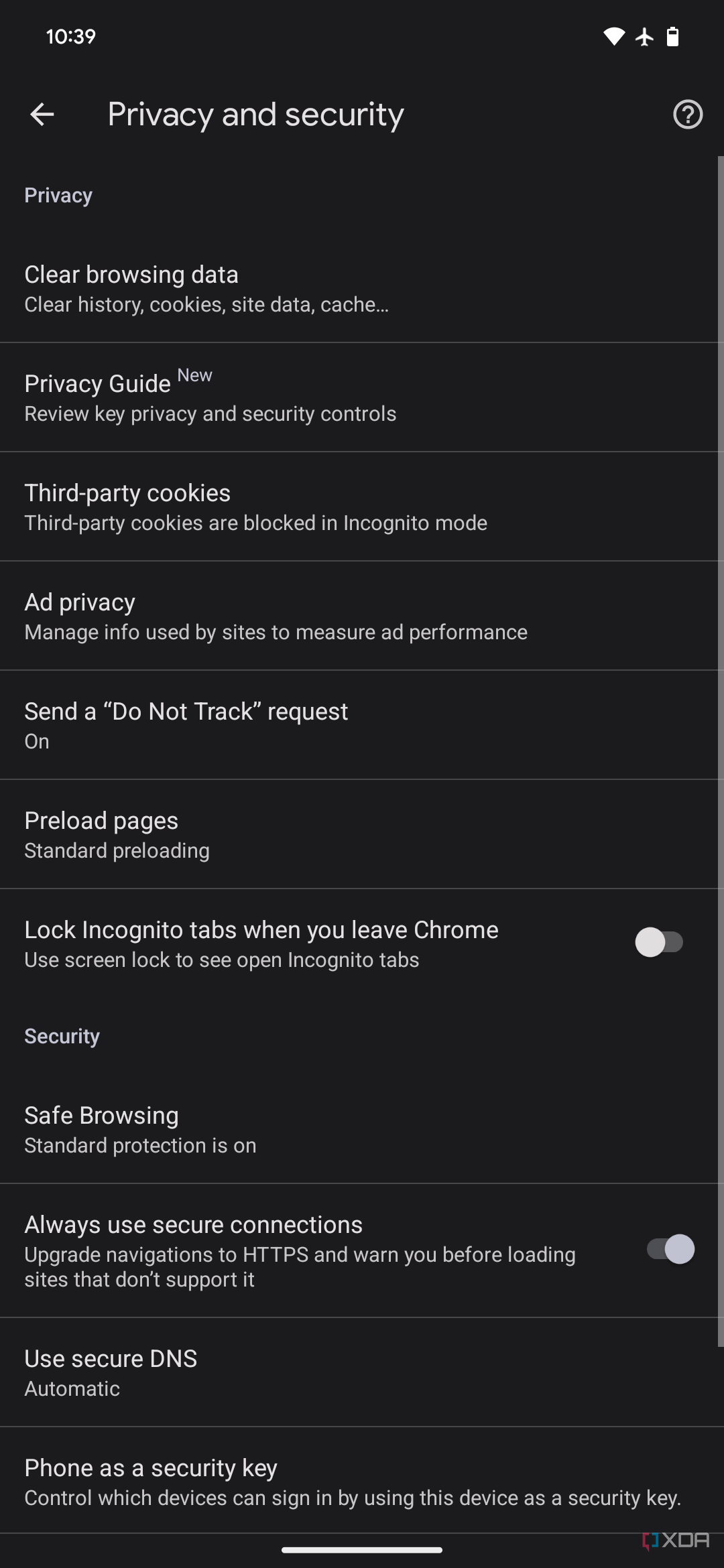
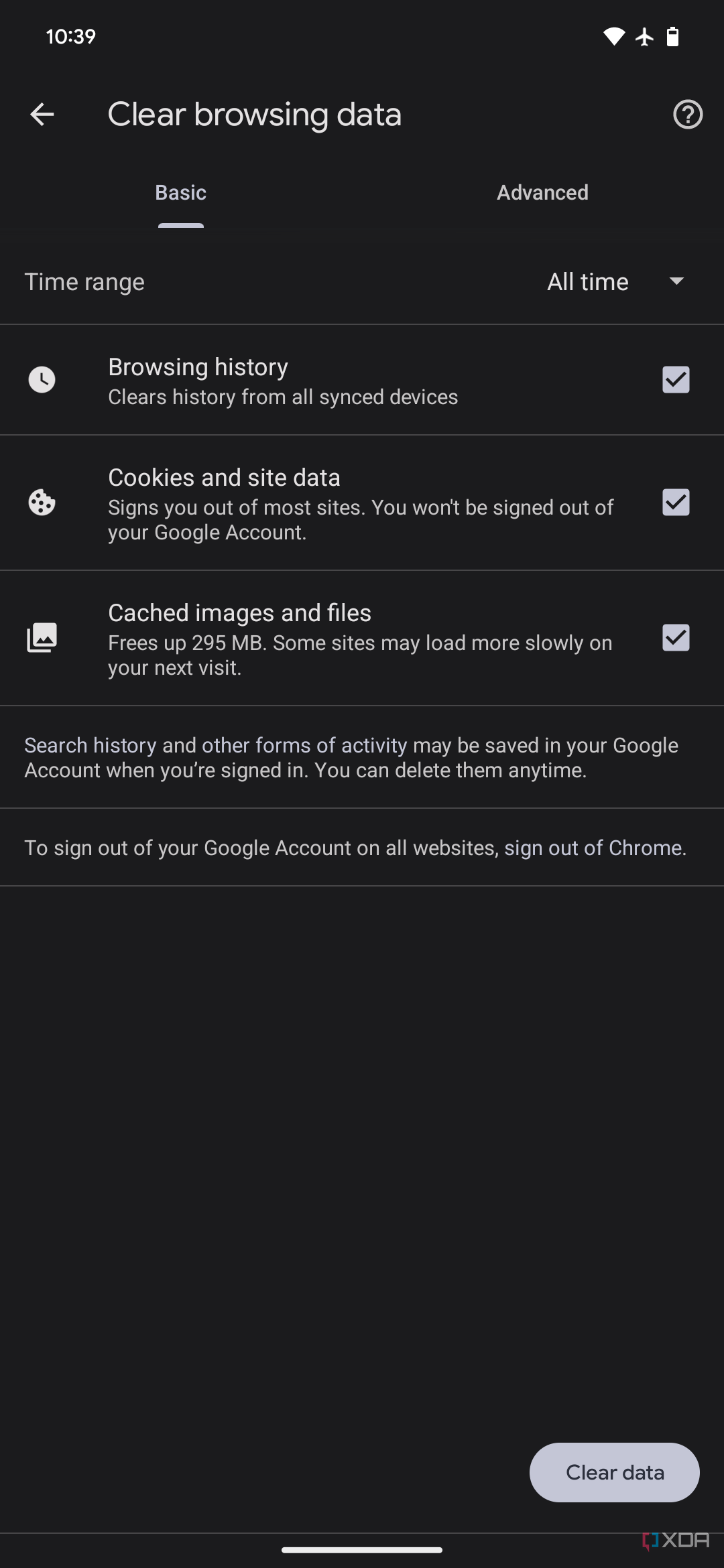
- Select Clear data.
How to clear cookies on iPhone
Just like Chrome is the default browser on Android, Safari is the default browser that comes pre-installed on every iPhone. While you can change your default browser to third-party apps on the latest version of iOS, a lot of people prefer sticking to Safari. If you're one of those people, here’s how to clear cookies on Safari on iOS:
- Open the Settings app on your iPhone
- Scroll down till you see Safari.
-
Tap on the option for Clear History and Website Data.
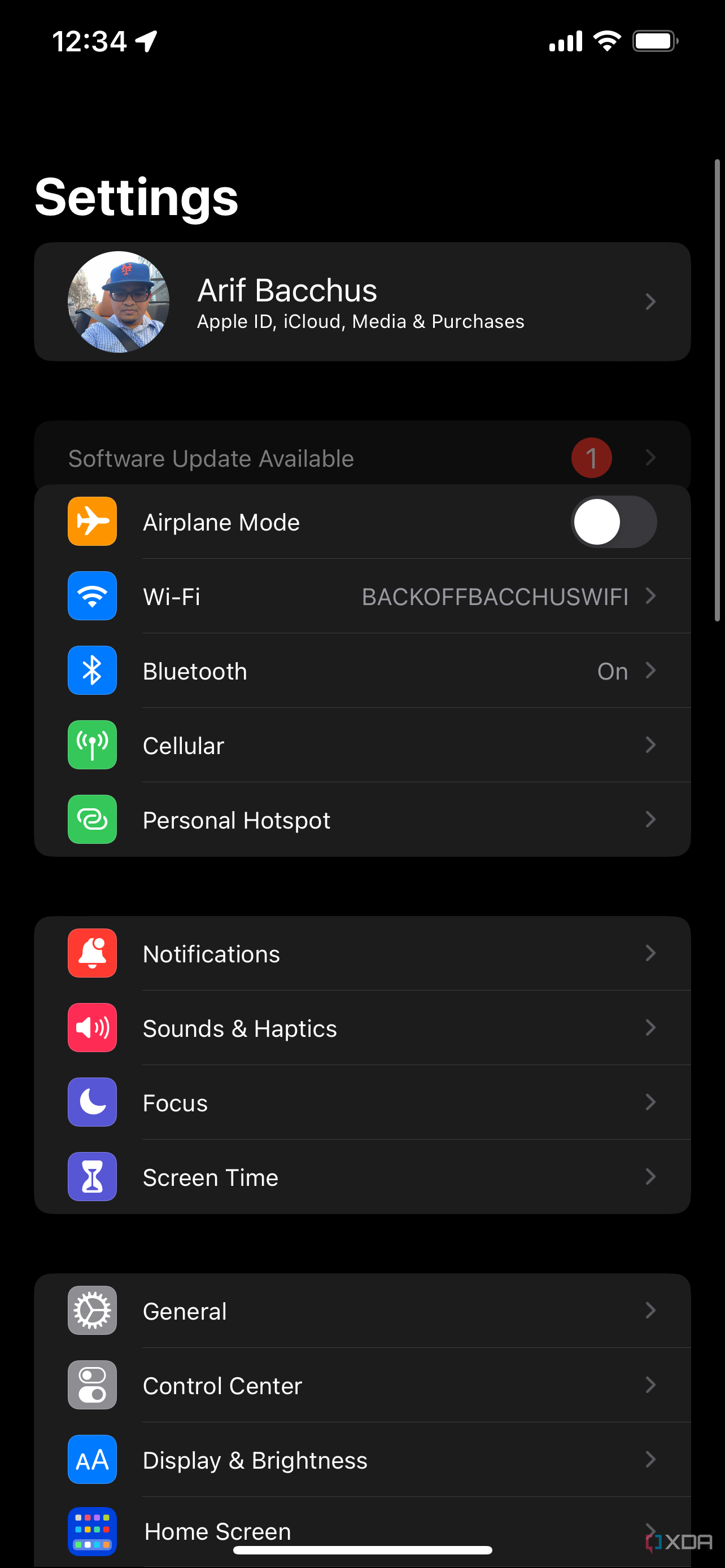
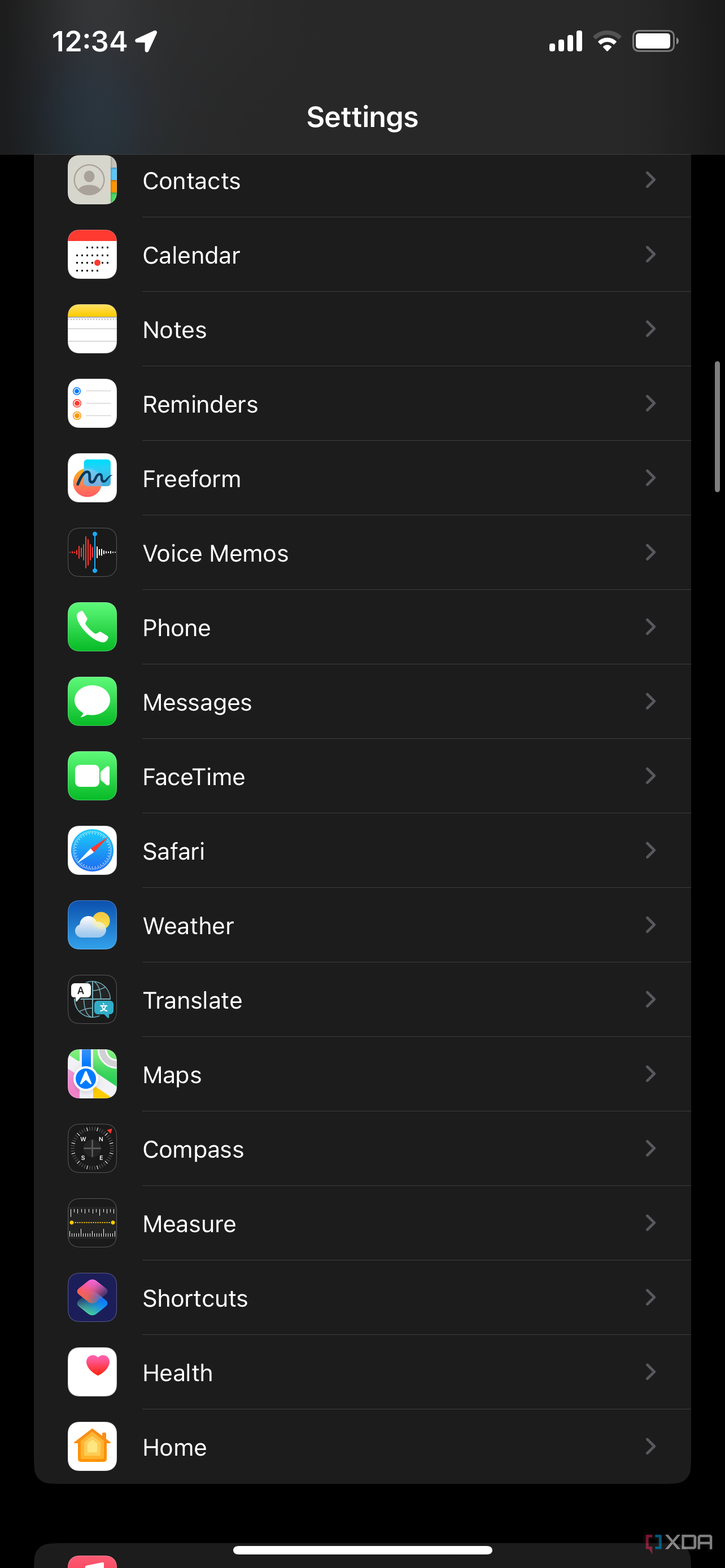
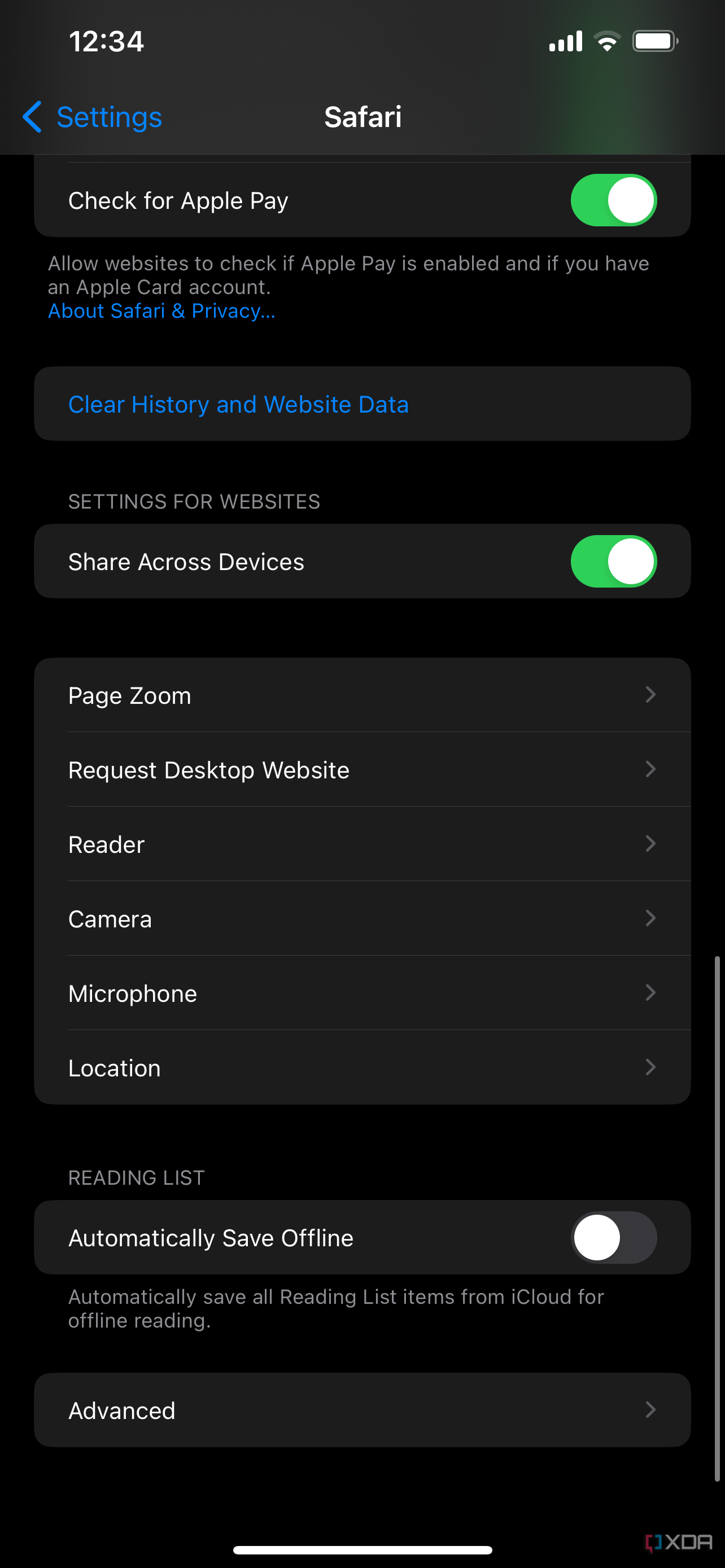
These are the ways you can clear cookies on your devices no matter what browser you use. As stated earlier, cookies aren’t necessarily bad and are even advantageous in a fair few scenarios, like bringing you back to the same place on a webpage even after closing and reopening your browser or keeping you signed in, so you don’t have to enter your passwords repeatedly.
You don’t have to clear your cookies too frequently. But once in a while, if you feel your browser is slowing down or things aren’t just loading properly on your browser, it's a good idea to clear cookies and refresh your browser to try to speed things up.