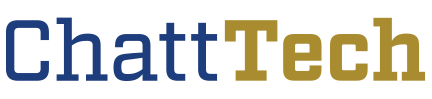National Award of Excellence Presented to Dr. Amy Shaffer, OTA Program Director
The American Occupational Therapy Association has presented the national OTA Award of Excellence to Dr. Amy Shaffer, who leads the Occupational Therapy Assistant program at Chattahoochee Technical College. Established in… Continue Reading National Award of Excellence Presented to Dr. Amy Shaffer, OTA Program Director