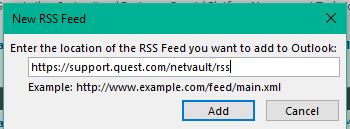How to utilize real time RSS feeds to stay updated on Quest Data Protection products
An RSS (or Really Simple Syndication) feed is an efficient way for a Website to immediately share published content directly to subscribers. The Quest product RSS feeds allow subscribed customers to receive up to the minute notifications for:- Software releases
- Freshly published KB articlessd
- Updated Product Documentation
- Changes to our Product Life Cycles
- Other Product Notifications
Quest’s RSS feeds are free and can be viewed in two ways, via the Quest Support Portal or by subscribing using an RSS aggregator such as Outlook, a RSS reader browser extension for your preferred browser, or one of the other many free RSS tools available online.
To get started, visit the Product Page of your choice on the Quest Support Portal and select “RSS Feed” under the “Self Service Tools” options.
On “RSS Feed / What's New” page you will be able to view past and present notifications and are able to filter the displayed notifications by Month and Category. Additionally, you will see an option to “Subscribe to the RSS” feed.
Clicking the “Subscribe to the RSS” link will bring you to the XML required by all RSS aggregators to read and display the RSS feed. If you have a browser with a built in RSS reader or an RSS reader browser extension you will be prompted to subscribe.
If you are using an external or Web Based aggregator, simply copy and paste the URL for this XML into your aggregator.
For example, in Outlook, under the Mail Navigation Pane, right click “RSS Subscriptions” followed by “Add a “New RSS Feed”. Then simply paste the URL into the dialog and click “Add”.
The RSS notifications will now be displayed in Outlook in real time as they are published to the Support Portal.
For more information on using Outlook please visit the Microsoft Knowledgebase.
For all other web browsers or aggregators please review the specific instructions for your browser, add-on or product regarding the addition of new RSS feeds.
For quick addition to your RSS aggregator, the RSS feed link for each available Quest Data Protection Products can be found in the table below:
Product Name | RSS Feed link to copy |
NetVault | |
NetVault SmartDisk | |
QoreStor | |
Rapid Recovery | |
vRanger |
Alternatively, you can go to your My Account under My Products, Support Updates show the recent critical notifications associated to the product and the published date. Here you can select to receive these notifications by email by selecting the check box or signing up for the RSS feed for All Notifications. See Getting started with My Products for further details.